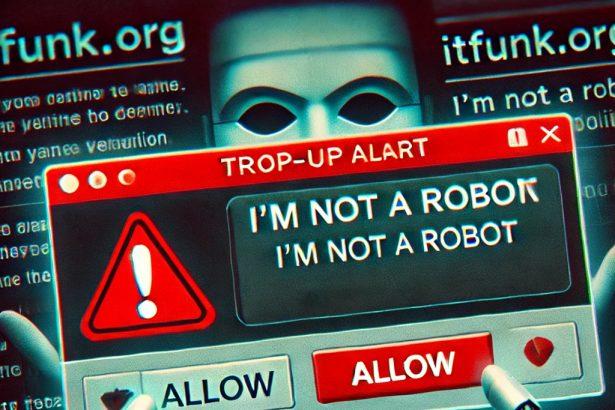The internet is filled with cleverly disguised traps, and one such threat making rounds lately is the deceptive website lingfidancytows[.]com. This site employs manipulative tactics to get users to unknowingly opt-in to its notifications, which are then used to deliver a barrage of fake alerts, malicious ads, and potentially harmful redirections. If you’ve encountered this site or started seeing suspicious system warnings pop up in your browser, it’s crucial to understand what you’re dealing with.
lingfidancytows[.]com Threat Details
| Aspect | Details |
|---|---|
| Threat Name | Ads by lingfidancytows[.]com |
| Threat Type | Push Notification Scam, Unwanted Ads, Pop-Up Ads |
| Associated Emails | Not publicly disclosed |
| Detection Names | alphaMountain.ai (Suspicious), CyRadar (Malicious), Lionic (Phishing), Google Safebrowsing (Phishing), Seclookup (Malicious) |
| Symptoms | Intrusive pop-up ads, fake virus alerts, redirects to scam pages, slower browsing |
| Distribution Methods | Deceptive pop-ups, fake CAPTCHA prompts, adware installations |
| Serving IP Address | 52.15.219.59 |
| Damage | Privacy invasion, reduced browser performance, exposure to malware, phishing |
| Danger Level | High |
What is lingfidancytows[.]com?
Lingfidancytows[.]com is a malicious push notification scam site designed to trick users into subscribing to its browser notifications. It typically displays a fake CAPTCHA-like prompt urging visitors to click “Allow” to confirm they are not robots. While this seems like a harmless verification step, it’s actually a deceptive tactic—clicking “Allow” gives the site permission to flood your device with fake warnings, pop-up ads, and scam links.
These notifications are not only annoying but often redirect users to phishing pages, fake antivirus alerts, and even dangerous software downloads. In some cases, they may attempt to collect sensitive personal information such as credit card details or login credentials.
Why is this site dangerous?
Once you give permission, lingfidancytows[.]com abuses your browser’s notification system to send a constant stream of false alerts. These might include:
- Fake virus detections, urging you to download a fake “antivirus” tool
- Messages claiming your device is at risk, pressuring you to act immediately
- Scam giveaways and tech support frauds
- Redirects to malware-laden websites
The ultimate goal is either to make money from ad clicks, steal your personal data, or trick you into installing malicious software under the guise of protection.
Manual Adware Removal (Windows & Mac)
Step 1: Identify Suspicious Applications
For Windows Users
- Press
Ctrl + Shift + Escto open the Task Manager. - Check the “Processes” tab for unfamiliar or suspicious programs consuming excessive CPU or memory.
- If you find any, note their names and close them.
- Open
Control Panel>Programs>Programs and Features. - Locate the suspicious application, right-click it, and select “Uninstall.”
For Mac Users
- Open
Finderand navigate toApplications. - Look for any suspicious or unknown applications.
- Drag them to the
Trash, then right-click on theTrashand selectEmpty Trash. - Open
System Preferences>Users & Groups>Login Itemsand remove any unrecognized startup programs.
Step 2: Remove Adware-Related Browser Extensions
Google Chrome
- Open Chrome and go to
Menu(three dots in the top-right corner) >Extensions. - Locate suspicious extensions and click “Remove.”
- Reset Chrome: Go to
Settings>Reset settings> “Restore settings to their original defaults.”
Mozilla Firefox
- Open Firefox and go to
Menu(three lines in the top-right corner) >Add-ons and themes. - Locate and remove suspicious extensions.
- Reset Firefox: Go to
Help>More troubleshooting information> “Refresh Firefox.”
Safari (Mac)
- Open Safari and go to
Preferences>Extensions. - Locate and remove any unknown extensions.
- Reset Safari: Go to
History> “Clear History.”
Microsoft Edge
- Open Edge and go to
Menu(three dots in the top-right corner) >Extensions. - Remove suspicious extensions.
- Reset Edge: Go to
Settings>Reset settings> “Restore settings to their default values.”
Step 3: Delete Adware-Related Files and Folders
For Windows Users
- Press
Win + R, type%AppData%, and press Enter. - Look for suspicious folders and delete them.
- Repeat for
%LocalAppData%,%ProgramData%, and%Temp%.
For Mac Users
- Open Finder, press
Shift + Command + G, and enter~/Library/Application Support/. - Locate and delete suspicious folders.
- Repeat for
~/Library/LaunchAgents/,~/Library/LaunchDaemons/, and~/Library/Preferences/.
Step 4: Flush DNS Cache (Recommended)
For Windows Users
- Open
Command Promptas Administrator. - Type
ipconfig /flushdnsand press Enter.
For Mac Users
- Open
Terminal. - Type
sudo killall -HUP mDNSResponderand press Enter.
Step 5: Restart Your Computer
Restart your device to complete the manual removal process.
Automatic Adware Removal Using SpyHunter (Windows & Mac)
For a hassle-free and effective removal, use SpyHunter, a robust anti-malware tool designed to detect and remove adware efficiently.
Step 1: Download SpyHunter
Download SpyHunter from the official website: Click here to download SpyHunter.
Step 2: Install SpyHunter
Follow the installation instructions based on your operating system:
For Windows Users:
- Open the downloaded
.exefile. - Follow the on-screen installation instructions.
- Launch SpyHunter and allow it to update its malware definitions.
For Mac Users:
- Open the downloaded
.dmgfile. - Drag and drop SpyHunter into the Applications folder.
- Launch SpyHunter and allow it to update its malware definitions.
Step 3: Perform a System Scan
- Open SpyHunter.
- Click on
Start Scan. - Wait for the scan to complete.
- Review the detected threats and click
Fix Threatsto remove adware.
Step 4: Restart Your Device
After SpyHunter removes the threats, restart your computer to finalize the process.
For the most secure and effective removal, we recommend downloading and using SpyHunter: Download SpyHunter Here.
Stay safe and keep your system clean!
Conclusion
Lingfidancytows[.]com is not just another annoying pop-up—it’s a scam designed to mislead users, compromise privacy, and even infect your system with malware. If you’ve granted it permission to show notifications, chances are you’ve already seen its intrusive messages. While removal and prevention methods are essential (and should be your next step), the first defense is awareness.
Never click "Allow" on shady sites, especially when it pretends to verify that you're human. And if you suspect a site is behaving strangely, always double-check before interacting with any pop-ups or prompts.