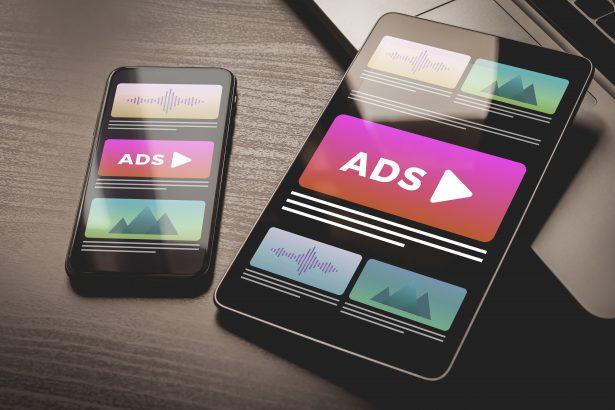Dipplate[.]com is a deceptive website that uses manipulative clickbait techniques to trick users into enabling browser push notifications. This tactic allows it to flood users’ devices with intrusive ads, misleading pop-ups, and redirects to questionable or dangerous content. While the domain itself may appear harmless at first glance, its primary function is to exploit user trust by disguising notifications as simple human verification prompts.
In most cases, users encounter Dipplate[.]com after being redirected from another suspicious site or by clicking on misleading ads. Upon arrival, they’re shown a message like “Click Allow to confirm you’re not a robot,” which appears to be a standard CAPTCHA request. However, once the “Allow” button is clicked, the user unknowingly permits the site to send an unlimited number of push notifications—many of which promote scams, adult content, pirated media, or fake tech support alerts.
Threat Summary
| Category | Details |
|---|---|
| Name | Ads by Dipplate[.]com |
| Threat Type | Push Notification Ads, Unwanted Ads, Pop-up Ads |
| Detection Names | Trustwave (Phishing), Various (see VirusTotal for full list) |
| Symptoms | Unexpected ads from unknown sources, pop-ups, redirects, slower browsing |
| Serving IP Address | 3.23.37.103 |
| Associated Emails | Not disclosed or associated publicly |
| Distribution Methods | Deceptive pop-ups, misleading prompts (“Click Allow”), adware bundles |
| Damage | Privacy violations, browser hijacking, potential malware, scam redirects |
| Danger Level | Moderate to High |
How Dipplate[.]com Operates
Dipplate[.]com is part of a larger network of malicious or semi-legitimate ad networks that profit by redirecting users to shady pages or generating revenue from ad impressions and clicks. The scam starts when a user clicks “Allow” under the false belief that they’re confirming a security check or unlocking content. In reality, they’ve enabled the site to send constant browser notifications.
These notifications can:
- Promote fake giveaways or lotteries, urging users to enter personal data.
- Redirect to tech support scams, claiming the user’s device is infected.
- Link to adult websites or pirated content platforms, which may contain malware.
- Offer “free” downloads or miracle solutions, leading to shady apps or PUPs (Potentially Unwanted Programs).
These tactics not only degrade user experience but also expose victims to significant privacy and security risks, including identity theft and financial fraud.
The Real-World Impact
Once the user gives notification permission to Dipplate[.]com, it becomes difficult to distinguish legitimate alerts from scammy ones. These pop-ups can appear even when the browser is closed, making them particularly disruptive. Clicking on them can lead users down a rabbit hole of dangerous websites designed to:
- Harvest sensitive data (credit card info, login credentials)
- Install malware disguised as legitimate apps or updates
- Subscribe users to unwanted services with hidden fees
The longer the notifications remain enabled, the greater the risk of falling victim to scams or infecting the system with unwanted software.
Manual Adware Removal (Windows & Mac)
Step 1: Identify Suspicious Applications
For Windows Users
- Press
Ctrl + Shift + Escto open the Task Manager. - Check the “Processes” tab for unfamiliar or suspicious programs consuming excessive CPU or memory.
- If you find any, note their names and close them.
- Open
Control Panel>Programs>Programs and Features. - Locate the suspicious application, right-click it, and select “Uninstall.”
For Mac Users
- Open
Finderand navigate toApplications. - Look for any suspicious or unknown applications.
- Drag them to the
Trash, then right-click on theTrashand selectEmpty Trash. - Open
System Preferences>Users & Groups>Login Itemsand remove any unrecognized startup programs.
Step 2: Remove Adware-Related Browser Extensions
Google Chrome
- Open Chrome and go to
Menu(three dots in the top-right corner) >Extensions. - Locate suspicious extensions and click “Remove.”
- Reset Chrome: Go to
Settings>Reset settings> “Restore settings to their original defaults.”
Mozilla Firefox
- Open Firefox and go to
Menu(three lines in the top-right corner) >Add-ons and themes. - Locate and remove suspicious extensions.
- Reset Firefox: Go to
Help>More troubleshooting information> “Refresh Firefox.”
Safari (Mac)
- Open Safari and go to
Preferences>Extensions. - Locate and remove any unknown extensions.
- Reset Safari: Go to
History> “Clear History.”
Microsoft Edge
- Open Edge and go to
Menu(three dots in the top-right corner) >Extensions. - Remove suspicious extensions.
- Reset Edge: Go to
Settings>Reset settings> “Restore settings to their default values.”
Step 3: Delete Adware-Related Files and Folders
For Windows Users
- Press
Win + R, type%AppData%, and press Enter. - Look for suspicious folders and delete them.
- Repeat for
%LocalAppData%,%ProgramData%, and%Temp%.
For Mac Users
- Open Finder, press
Shift + Command + G, and enter~/Library/Application Support/. - Locate and delete suspicious folders.
- Repeat for
~/Library/LaunchAgents/,~/Library/LaunchDaemons/, and~/Library/Preferences/.
Step 4: Flush DNS Cache (Recommended)
For Windows Users
- Open
Command Promptas Administrator. - Type
ipconfig /flushdnsand press Enter.
For Mac Users
- Open
Terminal. - Type
sudo killall -HUP mDNSResponderand press Enter.
Step 5: Restart Your Computer
Restart your device to complete the manual removal process.
Automatic Adware Removal Using SpyHunter (Windows & Mac)
For a hassle-free and effective removal, use SpyHunter, a robust anti-malware tool designed to detect and remove adware efficiently.
Step 1: Download SpyHunter
Download SpyHunter from the official website: Click here to download SpyHunter.
Step 2: Install SpyHunter
Follow the installation instructions based on your operating system:
For Windows Users:
- Open the downloaded
.exefile. - Follow the on-screen installation instructions.
- Launch SpyHunter and allow it to update its malware definitions.
For Mac Users:
- Open the downloaded
.dmgfile. - Drag and drop SpyHunter into the Applications folder.
- Launch SpyHunter and allow it to update its malware definitions.
Step 3: Perform a System Scan
- Open SpyHunter.
- Click on
Start Scan. - Wait for the scan to complete.
- Review the detected threats and click
Fix Threatsto remove adware.
Step 4: Restart Your Device
After SpyHunter removes the threats, restart your computer to finalize the process.
For the most secure and effective removal, we recommend downloading and using SpyHunter: Download SpyHunter Here.
Stay safe and keep your system clean!
Conclusion
Dipplate[.]com should be avoided at all costs. It uses classic social engineering tactics to trick users into enabling malicious notifications. These push alerts don’t just clutter your device—they often lead to dangerous websites, scams, and software threats. If you've encountered Dipplate[.]com or allowed its notifications, it’s a red flag that your system’s security and privacy are compromised. Immediate action should be taken to revoke notification permissions and inspect the system for unwanted applications.