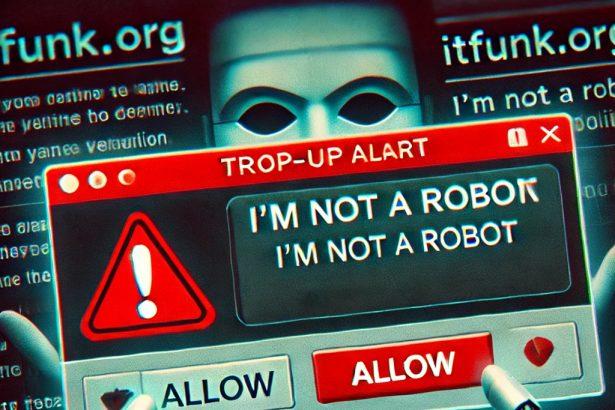During a routine investigation, our cybersecurity team identified a malicious web page: conatesints[.]com. This website is a classic example of a browser notification scam that aims to trick users into enabling push notifications—leading to relentless spam, exposure to scams, and even serious malware infections.
⚠️ Conatesints[.]com Threat Summary
| Attribute | Details |
|---|---|
| Threat Name | Ads by conatesints[.]com |
| Threat Type | Push notification ads, unwanted pop-ups, browser hijacker tactics |
| Detection Names | Fortinet (Phishing), full list on VirusTotal |
| Symptoms of Infection | Intrusive pop-up ads, unrelated advertisements, decreased browser speed |
| Damage | Performance issues, tracking, privacy risks, potential malware infection |
| Distribution Methods | Deceptive pop-ups, rogue ad networks, bundled adware |
| Observed Domains | vnuowswb.conatesints[.]com, 37yito.conatesints[.]com, aahwxdtu.conatesints[.]com, and others |
| Serving IP Address | 3.130.72.53 |
| Associated Emails | Not applicable |
| Danger Level | High – potential for phishing, malware, identity theft |
| Recommended Removal Tool | SpyHunter |
What Is Conatesints[.]com?
Conatesints[.]com is not a legitimate website. It employs deceptive tactics, most notably a fake CAPTCHA verificationthat asks users to click “Allow” to prove they are not a robot. Unfortunately, by doing so, users unknowingly grant the site permission to send browser notifications, which then bombard them with malicious ads, fake alerts, and dangerous redirects.
These pop-ups often advertise phishing sites, tech support scams, potentially unwanted applications (PUAs), or outright malware downloads such as trojans and ransomware.
Threat Behavior and Distribution
Users rarely visit conatesints[.]com intentionally. Instead, it is typically accessed via redirects caused by rogue ad networks, shady websites, or bundled with adware already present on a system. Once permission is given for notifications, the threat escalates rapidly, with non-stop intrusive ads, fake virus alerts, and more.
The site’s content and behavior may differ by location, as the threat actor behind it likely serves dynamic or geotargeted content.
Why Conatesints[.]com Is a Threat to Your Safety
Conatesints[.]com is more than just a nuisance—it’s a serious threat to your online safety and device integrity. The page facilitates:
- Constant interruption of your browsing experience.
- Exposure to fraudulent services and tech support scams.
- Download prompts for fake updates or security tools laced with malware.
- Collection of personal and behavioral data for malicious targeting.
Even if you don’t directly install malware, just interacting with pop-ups or clicking redirects from this domain could result in compromised credentials or financial losses.
Manual Adware Removal (Windows & Mac)
Step 1: Identify Suspicious Applications
For Windows Users
- Press
Ctrl + Shift + Escto open the Task Manager. - Check the “Processes” tab for unfamiliar or suspicious programs consuming excessive CPU or memory.
- If you find any, note their names and close them.
- Open
Control Panel>Programs>Programs and Features. - Locate the suspicious application, right-click it, and select “Uninstall.”
For Mac Users
- Open
Finderand navigate toApplications. - Look for any suspicious or unknown applications.
- Drag them to the
Trash, then right-click on theTrashand selectEmpty Trash. - Open
System Preferences>Users & Groups>Login Itemsand remove any unrecognized startup programs.
Step 2: Remove Adware-Related Browser Extensions
Google Chrome
- Open Chrome and go to
Menu(three dots in the top-right corner) >Extensions. - Locate suspicious extensions and click “Remove.”
- Reset Chrome: Go to
Settings>Reset settings> “Restore settings to their original defaults.”
Mozilla Firefox
- Open Firefox and go to
Menu(three lines in the top-right corner) >Add-ons and themes. - Locate and remove suspicious extensions.
- Reset Firefox: Go to
Help>More troubleshooting information> “Refresh Firefox.”
Safari (Mac)
- Open Safari and go to
Preferences>Extensions. - Locate and remove any unknown extensions.
- Reset Safari: Go to
History> “Clear History.”
Microsoft Edge
- Open Edge and go to
Menu(three dots in the top-right corner) >Extensions. - Remove suspicious extensions.
- Reset Edge: Go to
Settings>Reset settings> “Restore settings to their default values.”
Step 3: Delete Adware-Related Files and Folders
For Windows Users
- Press
Win + R, type%AppData%, and press Enter. - Look for suspicious folders and delete them.
- Repeat for
%LocalAppData%,%ProgramData%, and%Temp%.
For Mac Users
- Open Finder, press
Shift + Command + G, and enter~/Library/Application Support/. - Locate and delete suspicious folders.
- Repeat for
~/Library/LaunchAgents/,~/Library/LaunchDaemons/, and~/Library/Preferences/.
Step 4: Flush DNS Cache (Recommended)
For Windows Users
- Open
Command Promptas Administrator. - Type
ipconfig /flushdnsand press Enter.
For Mac Users
- Open
Terminal. - Type
sudo killall -HUP mDNSResponderand press Enter.
Step 5: Restart Your Computer
Restart your device to complete the manual removal process.
Automatic Adware Removal Using SpyHunter (Windows & Mac)
For a hassle-free and effective removal, use SpyHunter, a robust anti-malware tool designed to detect and remove adware efficiently.
Step 1: Download SpyHunter
Download SpyHunter from the official website: Click here to download SpyHunter.
Step 2: Install SpyHunter
Follow the installation instructions based on your operating system:
For Windows Users:
- Open the downloaded
.exefile. - Follow the on-screen installation instructions.
- Launch SpyHunter and allow it to update its malware definitions.
For Mac Users:
- Open the downloaded
.dmgfile. - Drag and drop SpyHunter into the Applications folder.
- Launch SpyHunter and allow it to update its malware definitions.
Step 3: Perform a System Scan
- Open SpyHunter.
- Click on
Start Scan. - Wait for the scan to complete.
- Review the detected threats and click
Fix Threatsto remove adware.
Step 4: Restart Your Device
After SpyHunter removes the threats, restart your computer to finalize the process.
For the most secure and effective removal, we recommend downloading and using SpyHunter: Download SpyHunter Here.
Stay safe and keep your system clean!
Conclusion
The deceptive practices of conatesints[.]com serve as a harsh reminder of how dangerous push notification scams can be. Once permission is granted, the floodgates open for a stream of scam alerts, fake downloads, and harmful redirects.
If you’ve encountered this site or suspect it has affected your browser, act swiftly. We strongly recommend using a trusted removal tool like SpyHunter, which can identify and remove associated malware or PUPs from your system.
Stay vigilant online, and avoid clicking “Allow” on any CAPTCHA screens that seem suspicious or out of place.