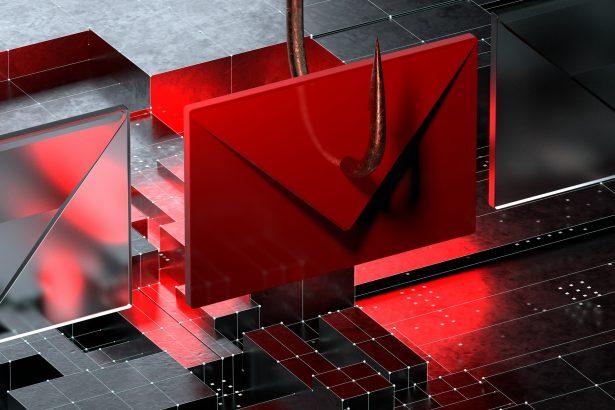The Verification Failed Email Scam is a phishing campaign that tricks users into believing they failed a reCAPTCHA verification and must take urgent action. The scam is designed to harvest login credentials by directing victims to a fake login page—often mimicking Roundcube webmail. This type of phishing attack poses serious threats including identity theft, unauthorized access, and the installation of further malicious software.
Threat Overview
| Field | Details |
|---|---|
| Threat type | Phishing / Scam / Social Engineering / Fraud |
| Associated email addresses | Not specified; uses deceptive email content impersonating reCAPTCHA |
| Detection names | Detected by alphaMountain.ai (Suspicious); Forcepoint ThreatSeeker, VIPRE as Phishing |
| Symptoms of infection | Credential theft, unauthorized account access, identity theft, unexpected account actions |
| Damage | Loss of sensitive data, monetary theft, compromised accounts, further phishing/malware |
| Distribution methods | Deceptive emails, fake reCAPTCHA alerts, spoofed domains, fraudulent login pages |
| Danger level | High — user credentials are at risk immediately upon engagement |
| Removal Tool | SpyHunter – Download here |
Scam Details & Analysis
How You Get Infected
The scam begins with an email alerting the recipient that their reCAPTCHA verification has failed. The message urges them to click a link, which redirects to a fraudulent login page made to resemble a legitimate service like Roundcube. Any credentials entered on this page are instantly harvested and sent to cybercriminals.
What It Does
- Steals login credentials, which can be used to access email, banking, and personal accounts
- Sends additional phishing or spam from your hijacked account
- Allows attackers to reset passwords for other connected services
- Opens pathways for malware delivery, spyware, or further credential theft
Should You Be Worried?
Yes. This scam poses a significant risk to your online security. Once your credentials are exposed, the attacker can escalate access to other services using password reset tools, leading to data breaches, financial loss, and long-term identity theft. The threat is immediate and dangerous.
Scam Email Message Example
Here is a typical version of the scam message:
Subject: Verification Failed
Your reCAPTCHA verification attempt failed. We could not confirm you’re human.
Click ‘Verify you’re human’ to restore access.
If you continue to experience problems, contact support.
The message may include a button or link designed to appear legitimate, but it leads to a fake login form that captures your credentials.
Manual Removal Guide: How to Identify and Remove Email Scams Yourself
Step 1: Recognizing Scam Emails
Before taking action, learn to identify email scams. Some common red flags include:
- Unknown Sender: Emails from unfamiliar addresses, especially if they claim to be from banks, tech support, or government agencies.
- Urgent or Threatening Language: Messages pressuring you to act quickly (e.g., “Your account will be suspended!”).
- Poor Grammar & Spelling Mistakes: Many scam emails contain grammatical errors.
- Suspicious Links or Attachments: Hover over links to check if they lead to an unusual website before clicking.
- Requests for Personal or Financial Information: Legitimate companies will never ask for sensitive details via email.
Step 2: Avoid Interacting with Scam Emails
If an email appears suspicious:
- Do NOT click on any links.
- Do NOT download attachments.
- Do NOT reply to the sender.
Step 3: Report the Email Scam
Reporting scam emails helps prevent others from falling victim to them:
- Gmail/Outlook/Yahoo Users: Click “Report Phishing” or “Report Spam” in your email client.
- FTC (U.S. users): Report scams to the FTC Complaint Assistant.
- Google Safe Browsing: Report phishing sites at Google’s Phishing Report.
Step 4: Block the Sender
To prevent further scam emails from the same sender:
- Gmail: Open the email, click the three dots, and select “Block [Sender Name]”.
- Outlook: Open the email, select “Junk” > “Block Sender”.
- Yahoo Mail: Click “More” > “Block Sender”.
Step 5: Check Your Accounts for Compromise
If you’ve interacted with a scam email:
- Change your passwords immediately. Use strong, unique passwords.
- Enable Two-Factor Authentication (2FA). Adds an extra security layer.
- Monitor your banking transactions for suspicious activity.
Step 6: Scan Your Device for Malware
If you accidentally clicked a link or downloaded a file, scan your system for malware:
- Windows Users (Windows Defender)
- Go to Settings > Update & Security > Windows Security > Virus & Threat Protection.
- Click “Quick Scan” or “Full Scan”.
- Mac Users
- Use security software like Malwarebytes for Mac to scan for threats.
Step 7: Strengthen Email Security
- Enable spam filtering in your email provider’s settings.
- Use a third-party spam filter such as Spamihilator or Mailwasher.
- Stay educated on phishing techniques to avoid falling for scams in the future.
SpyHunter Removal Guide: Automated Solution for Email Scam Threats
SpyHunter is a powerful anti-malware tool designed to detect and remove phishing-related threats, Trojans, spyware, and other cyber threats. If you prefer a quick and automated solution, follow these steps:
Step 1: Download SpyHunter
- Visit the official SpyHunter download page: Download SpyHunter
- Click “Download” and save the file.
Step 2: Install SpyHunter
- Open the downloaded file (SpyHunter-Installer.exe).
- Follow the on-screen installation instructions.
- Once installed, launch SpyHunter.
Step 3: Perform a Full System Scan
- Open SpyHunter and go to “Malware/PC Scan”.
- Click “Start Scan Now” to begin scanning.
- SpyHunter will detect threats linked to email scams.
Step 4: Review and Remove Detected Threats
- After the scan completes, SpyHunter will display a list of detected threats.
- Click "Fix Threats" to remove them.
- Restart your computer after removal.
Step 5: Enable Real-Time Protection
- Activate SpyHunter’s Active Guards for real-time malware protection.
- Schedule regular system scans for ongoing security.
Step 6: Keep SpyHunter Updated
- Regularly update SpyHunter to detect new threats.
- To update, go to "Settings" > "Update" and click "Check for Updates".
How to Prevent Future Email Scams
To avoid falling for email scams in the future, follow these precautions:
Use a Secure Email Provider
Consider using encrypted email services like ProtonMail or Tutanota for enhanced security.
Avoid Clicking Suspicious Links
Always verify links before clicking by hovering over them to see the actual URL.
Use a VPN on Public Wi-Fi
Scammers can intercept your data on public networks. Use a VPN for secure browsing.
Regularly Change Your Passwords
Use a password manager to generate and store secure passwords.
Install Anti-Phishing Browser Extensions
Use security extensions like Bitdefender TrafficLight or Avast Online Security to detect phishing attempts.
Email scams pose a significant risk to personal and financial security. By following this manual removal guide, you can effectively identify and remove scam emails. For those seeking a fast and automated approach, SpyHunter provides a reliable solution to detect and remove email scam-related threats.
Take Action Now
Protect your device from scam-related malware with SpyHunter: Download SpyHunter
Conclusion
The Verification Failed Email Scam is a sophisticated phishing attempt that relies on urgency and trust in common online verification methods. Users who fall for it risk losing sensitive credentials and opening the door to further attacks. It’s essential to avoid clicking suspicious links and to always verify the authenticity of any email requesting account access. If you have interacted with this scam, change your passwords immediately and run a full system scan using a reliable tool like SpyHunter.