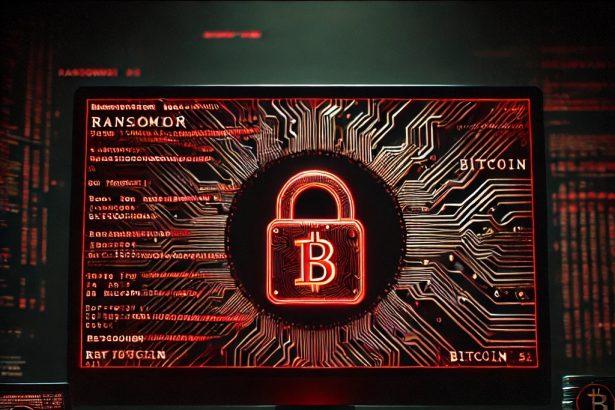Xentari is a Python‑based crypto‑ransomware that stealthily encrypts your valuable files—documents, photos, videos, databases—by appending the .xentari extension. It then drops a ransom note named README_XENTARI.txt and alters your desktop wallpaper to intimidate victims into paying.
Threat Overview
Here’s a structured view of Xentari’s key attributes:
| Attribute | Details |
|---|---|
| Threat type | Ransomware / Crypto‑locker |
| Encrypted file extension | .xentari |
| Ransom note filename(s) | README_XENTARI.txt |
| Associated email | decrypt@xentari.dark |
| Detection names | Avast (FileRepMalware [Ransom]), ESET‑NOD32 (A Variant Of Generik.GMJTXRE), Kaspersky (UDS:Trojan‑Ransom.Win32.Gen), Microsoft (Trojan:Win32/Egairtigado!rfn), Combo Cleaner (Trojan.GenericKD.76887576) |
| Symptoms of infection | Files become inaccessible; .xentari is added to filenames; ransom message appears |
| Damage | Full encryption of files; possible additional backdoor or trojan infections |
| Distribution methods | Malicious email attachments (with macros), torrent/redirection websites, malvertising |
| Danger level | High |
| Removal tool | SpyHunter (download) |
The Ransom Note
Victims find this chilling message in README_XENTARI.txt:
All of your important files have been ENCRYPTED!
Your documents, photos, videos, and databases are no longer accessible.
...
Send 0.5 BTC to 1FfmbHfnpaZjKFvyi1okTjJJusN455paPH
Email us at: decrypt@xentari.dark
...
DEADLINE: You have 72 hours before the price doubles.
It warns against attempting recovery and offers one free 1 MB file decryption test.
In‑Depth Threat Analysis
How I Got Infected
Xentari typically infiltrates systems through deceptive email attachments—especially Office docs with embedded macros—torrent downloads, malvertising, cracked software, or fake installers. Simply opening the malicious file and enabling macros can unleash the payload.
What Does It Do
- Scans the system for target files.
- Encrypts files using AES‑256 and RSA‑2048, then renames them with
.xentari. - Drops
README_XENTARI.txton the desktop and changes the wallpaper. - May drop additional trojans or backdoors for persistence.
Should You Be Worried
Yes. Xentari uses strong encryption. Without backups or the decryption key, restoring files is nearly impossible. Paying the ransom is not recommended—criminals often take the money and disappear, and any cooperation supports future attacks.
Manual Ransomware Removal Guide
Warning: Manual removal is complex and risky. If not done correctly, it can lead to data loss or incomplete removal of ransomware. Only follow this method if you are an advanced user. If unsure, proceed with Method 2 (SpyHunter Removal Guide).
Step 1: Disconnect from the Internet
- Unplug your Ethernet cable or disconnect Wi-Fi immediately to prevent further communication with the ransomware’s command and control (C2) servers.
Step 2: Boot into Safe Mode
For Windows Users:
- For Windows 10, 11:
- Press Windows + R, type
msconfig, and hit Enter. - Go to the Boot tab.
- Check Safe boot and select Network.
- Click Apply and OK, then restart your PC.
- Press Windows + R, type
- For Windows 7, 8:
- Restart your PC and press F8 repeatedly before Windows loads.
- Select Safe Mode with Networking and press Enter.
For Mac Users:
- Restart your Mac and immediately press and hold the Shift key.
- Release the key once you see the Apple logo.
- Your Mac will start in Safe Mode.
Step 3: Locate and Terminate Malicious Processes
For Windows Users:
- Press Ctrl + Shift + Esc to open Task Manager.
- Look for suspicious processes (e.g., unknown names, high CPU usage, or random letters).
- Right-click on the process and select End Task.
For Mac Users:
- Open Activity Monitor (Finder > Applications > Utilities > Activity Monitor).
- Look for unusual processes.
- Select the process and click Force Quit.
Step 4: Delete Malicious Files
For Windows Users:
- Press Windows + R, type
%temp%, and hit Enter. - Delete all files in the Temp folder.
- Navigate to:
C:\Users\[Your Username]\AppData\RoamingC:\Users\[Your Username]\AppData\LocalC:\Windows\System32
- Look for suspicious files related to the ransomware (random file names, recently modified) and delete them.
For Mac Users:
- Open Finder and go to Go > Go to Folder.
- Type
~/Library/Application Supportand delete suspicious folders. - Navigate to
~/Library/LaunchAgentsand remove unknown.plistfiles.
Step 5: Remove Ransomware from Registry or System Settings
For Windows Users:
Warning: Incorrect changes in the Registry Editor can damage your system. Proceed with caution.
- Press Windows + R, type
regedit, and hit Enter. - Navigate to:
HKEY_CURRENT_USER\SoftwareHKEY_LOCAL_MACHINE\Software
- Look for unfamiliar folders with random characters or ransomware-related names.
- Right-click and select Delete.
For Mac Users:
- Go to System Preferences > Users & Groups.
- Click on Login Items and remove any suspicious startup items.
- Navigate to
~/Library/Preferencesand remove malicious.plistfiles.
Step 6: Restore System Using System Restore (Windows) or Time Machine (Mac)
For Windows Users:
- Press Windows + R, type
rstrui, and hit Enter. - Click Next, choose a restore point before the infection, and follow the prompts to restore your system.
For Mac Users:
- Restart your Mac and hold Command + R to enter macOS Utilities.
- Select Restore from Time Machine Backup.
- Choose a backup prior to the ransomware infection and restore your system.
Step 7: Use a Decryption Tool (If Available)
- Visit No More Ransom (www.nomoreransom.org) and check if a decryption tool is available for your ransomware variant.
Step 8: Recover Files Using Backup
- If you have backups on an external drive or cloud storage, restore your files.
Automatic Ransomware Removal Using SpyHunter
If manual removal seems too risky or complicated, using a reliable anti-malware tool like SpyHunter is the best alternative.
Step 1: Download SpyHunter
Download SpyHunter from the official link: Download SpyHunter
Or follow the official installation instructions here:
SpyHunter Download Instructions
Step 2: Install SpyHunter
- Open the downloaded file (
SpyHunter-Installer.exe). - Follow the on-screen prompts to install the program.
- Once installed, launch SpyHunter.
Step 3: Perform a Full System Scan
- Click on Start Scan Now.
- SpyHunter will scan for ransomware and other malware.
- Wait for the scan to complete.
Step 4: Remove Detected Threats
- After the scan, SpyHunter will list all detected threats.
- Click Fix Threats to remove the ransomware.
Step 5: Use SpyHunter’s Malware HelpDesk (If Needed)
If you are dealing with a stubborn ransomware variant, SpyHunter’s Malware HelpDesk provides custom fixes to remove advanced threats.
Step 6: Restore Your Files
If your files are encrypted:
- Try No More Ransom (www.nomoreransom.org) for decryption tools.
- Restore from cloud storage or external backups.
Preventing Future Ransomware Attacks
- Keep backups on an external hard drive or cloud storage.
- Use SpyHunter to detect threats before they infect your system.
- Enable Windows Defender or a trusted antivirus program.
- Avoid suspicious emails, attachments, and links.
- Update Windows, macOS & software regularly.
Conclusion
Xentari is a highly dangerous ransomware strain. Its combination of strong encryption, aggressive time‑based extortion (ransom doubles after 72 hours), and stealthy distribution methods demands serious caution. Immediate action—removal with a tool like SpyHunter and file recovery from backups—is essential. And above all, never pay; backups are your lifeline.