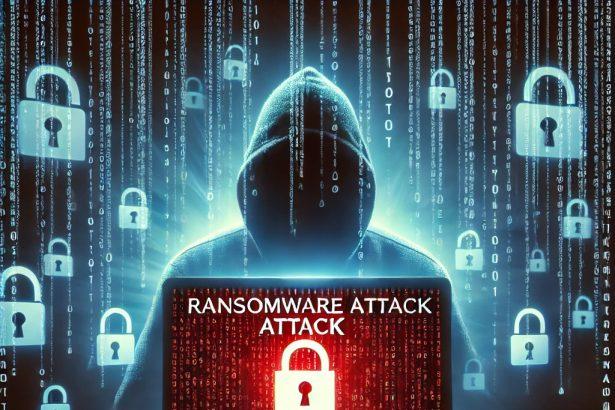Nebula—also referred to as NBL ransomware—is a newly identified crypto‑locker that encrypts user files, appending the .nbl extension and demanding contact via Discord for key retrieval. Unlike many ransomware variants, it does not list a price immediately, raising suspicion that operators may not intend to decrypt even if contacted.
Overview of the Threat
| Parameter | Detail |
|---|---|
| Threat Type | Ransomware / Crypto‑Virus |
| Encrypted File Extension | .nbl |
| Ransom Note File Name(s) | No static filename—pop‑up window used |
| Contact Method | Discord ID: yessir063332 |
| Detection Names | Avast: Win32:MalwareX‑gen [Misc] |
| Combo Cleaner: Generic.Ransom.Hiddentear.A.FDE93146 | |
| ESET‑NOD32: MSIL/Agent_AGen.DEG | |
| Kaspersky: HEUR:Trojan‑PSW.MSIL.Stealer.gen | |
| Microsoft: Trojan:Win32/Wacatac.B!ml | |
| Symptoms of Infection | Files are inaccessible and have a new .nbl extension; ransom pop‑up displayed on screen. |
| Damage & Distribution Methods | Encryption of user data; possible deployment of additional password‑stealing malware. Spread via malicious email attachments (macros), torrent sites, malvertising. |
| Danger Level | High — full encryption of personal or business data. |
| Removal Tool | SpyHunter — Download SpyHunter |
Ransom Note Text
Victims are greeted with a full‑screen popup stating their files were encrypted using AES‑128‑CBC. It advises contacting yessir063332 on Discord for the decryption key—with no explicit price or deadline.
Detailed Threat Analysis
How I Got Infected
Nebula commonly enters systems via phishing emails with malicious attachments—often Office docs with macros—torrent sites, and fake software downloads. Once executed, it encrypts files and changes their extensions to .nbl. A full‑screen ransom prompt locks the user’s access, urging contact via Discord.
What It Does
Nebula immediately encrypts accessible files using AES‑128‑CBC, appends .nbl to filenames, and blocks access via a pop‑up screen. Despite labeling itself as ransomware, it omits a ransom amount, likely indicating an incomplete or testing version. It may also install keyloggers or other malware to harvest system data.
Should You Be Worried for Your System?
Yes. Nebula poses a serious risk:
- Data loss due to unbroken encryption.
- Privacy breaches from potential secondary malware harvesting credentials.
- Deception risk: Unscrupulous operators may ignore decryption demands.
Evaluation & Recommendations
Nebula is a high‑risk, data‑encrypted malware that demands user contact via Discord. The absence of ransomware instructions or payment request suggests it is still in development or used for testing. Even if you comply, there is no guarantee of receiving a decryptor. Secondary threats, like data-stealing malware, increase your risk exposure.
To recover from infection:
- Immediately isolate the infected machine from your network.
- Remove Nebula using SpyHunter.
- Restore files from trusted backups; encrypted
.nblfiles are likely unrecoverable. - Monitor for signs of additional malware—unexpected logins, outgoing traffic, or unusual system behavior.
Manual Ransomware Removal Guide
Warning: Manual removal is complex and risky. If not done correctly, it can lead to data loss or incomplete removal of ransomware. Only follow this method if you are an advanced user. If unsure, proceed with Method 2 (SpyHunter Removal Guide).
Step 1: Disconnect from the Internet
- Unplug your Ethernet cable or disconnect Wi-Fi immediately to prevent further communication with the ransomware’s command and control (C2) servers.
Step 2: Boot into Safe Mode
For Windows Users:
- For Windows 10, 11:
- Press Windows + R, type
msconfig, and hit Enter. - Go to the Boot tab.
- Check Safe boot and select Network.
- Click Apply and OK, then restart your PC.
- Press Windows + R, type
- For Windows 7, 8:
- Restart your PC and press F8 repeatedly before Windows loads.
- Select Safe Mode with Networking and press Enter.
For Mac Users:
- Restart your Mac and immediately press and hold the Shift key.
- Release the key once you see the Apple logo.
- Your Mac will start in Safe Mode.
Step 3: Locate and Terminate Malicious Processes
For Windows Users:
- Press Ctrl + Shift + Esc to open Task Manager.
- Look for suspicious processes (e.g., unknown names, high CPU usage, or random letters).
- Right-click on the process and select End Task.
For Mac Users:
- Open Activity Monitor (Finder > Applications > Utilities > Activity Monitor).
- Look for unusual processes.
- Select the process and click Force Quit.
Step 4: Delete Malicious Files
For Windows Users:
- Press Windows + R, type
%temp%, and hit Enter. - Delete all files in the Temp folder.
- Navigate to:
C:\Users\[Your Username]\AppData\RoamingC:\Users\[Your Username]\AppData\LocalC:\Windows\System32
- Look for suspicious files related to the ransomware (random file names, recently modified) and delete them.
For Mac Users:
- Open Finder and go to Go > Go to Folder.
- Type
~/Library/Application Supportand delete suspicious folders. - Navigate to
~/Library/LaunchAgentsand remove unknown.plistfiles.
Step 5: Remove Ransomware from Registry or System Settings
For Windows Users:
Warning: Incorrect changes in the Registry Editor can damage your system. Proceed with caution.
- Press Windows + R, type
regedit, and hit Enter. - Navigate to:
HKEY_CURRENT_USER\SoftwareHKEY_LOCAL_MACHINE\Software
- Look for unfamiliar folders with random characters or ransomware-related names.
- Right-click and select Delete.
For Mac Users:
- Go to System Preferences > Users & Groups.
- Click on Login Items and remove any suspicious startup items.
- Navigate to
~/Library/Preferencesand remove malicious.plistfiles.
Step 6: Restore System Using System Restore (Windows) or Time Machine (Mac)
For Windows Users:
- Press Windows + R, type
rstrui, and hit Enter. - Click Next, choose a restore point before the infection, and follow the prompts to restore your system.
For Mac Users:
- Restart your Mac and hold Command + R to enter macOS Utilities.
- Select Restore from Time Machine Backup.
- Choose a backup prior to the ransomware infection and restore your system.
Step 7: Use a Decryption Tool (If Available)
- Visit No More Ransom (www.nomoreransom.org) and check if a decryption tool is available for your ransomware variant.
Step 8: Recover Files Using Backup
- If you have backups on an external drive or cloud storage, restore your files.
Automatic Ransomware Removal Using SpyHunter
If manual removal seems too risky or complicated, using a reliable anti-malware tool like SpyHunter is the best alternative.
Step 1: Download SpyHunter
Download SpyHunter from the official link: Download SpyHunter
Or follow the official installation instructions here:
SpyHunter Download Instructions
Step 2: Install SpyHunter
- Open the downloaded file (
SpyHunter-Installer.exe). - Follow the on-screen prompts to install the program.
- Once installed, launch SpyHunter.
Step 3: Perform a Full System Scan
- Click on Start Scan Now.
- SpyHunter will scan for ransomware and other malware.
- Wait for the scan to complete.
Step 4: Remove Detected Threats
- After the scan, SpyHunter will list all detected threats.
- Click Fix Threats to remove the ransomware.
Step 5: Use SpyHunter’s Malware HelpDesk (If Needed)
If you are dealing with a stubborn ransomware variant, SpyHunter’s Malware HelpDesk provides custom fixes to remove advanced threats.
Step 6: Restore Your Files
If your files are encrypted:
- Try No More Ransom (www.nomoreransom.org) for decryption tools.
- Restore from cloud storage or external backups.
Preventing Future Ransomware Attacks
- Keep backups on an external hard drive or cloud storage.
- Use SpyHunter to detect threats before they infect your system.
- Enable Windows Defender or a trusted antivirus program.
- Avoid suspicious emails, attachments, and links.
- Update Windows, macOS & software regularly.
Conclusion
Nebula/NBL ransomware is a new and aggressive malware strain currently under active development or testing. It encrypts data, demands Discord contact, but may fail to deliver decryption tools even if contacted. Combating Nebula requires swift malware removal, secure backups, and constant vigilance against phishing and unverified software sources.