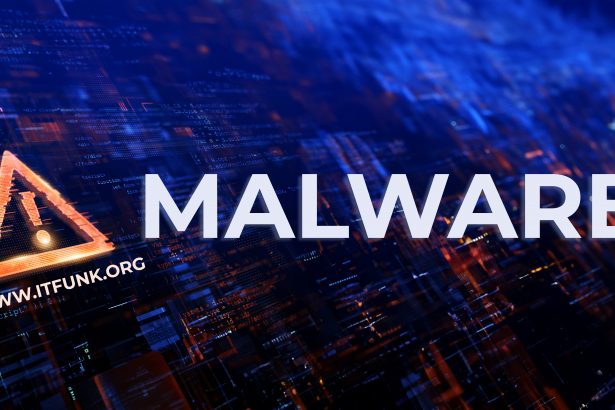CastleLoader is a sophisticated malware loader discovered in early 2025. It is quickly gaining traction in cybercrime circles due to its modular delivery of high‑risk payloads including information stealers and Remote Access Trojans (RATs) such as RedLine, DeerStealer, StealC, NetSupport RAT, SectopRAT, and Hijack Loader. Its stealthy evasion techniques and deceptive delivery tactics make it a major threat in today’s malware landscape.
Overview of Threat Type
Threat type: Malware loader (modular dropper)
CastleLoader functions as a staging platform that unpacks and executes secondary payloads on infected systems.
Threat Summary Table
| Feature | Details |
|---|---|
| Threat type | Malware loader |
| Detection names | Known as CastleLoader; modules include RedLine, DeerStealer, StealC, NetSupport RAT, SectopRAT, Hijack Loader |
| Symptoms of infection | Unexpected PowerShell execution prompts; fake error/CAPTCHA messages; system performance slowdown; unknown processes connecting to internet |
| Damage | Password, cookie, crypto‑wallet theft; unauthorized remote access; potential data exfiltration |
| Distribution methods | ClickFix‑style phishing via Cloudflare‑themed fake sites prompting PowerShell commands; fake GitHub repositories mimicking trusted tools |
| Danger level | High — delivery of multiple payload classes; infection rate ~28.7% in observed campaigns; affects government and developer systems |
| Removal tool | SpyHunter |
Detailed Threat Evaluation
How I Got Infected
Victims arrive on malicious domains disguised as browser update pages, software validation libraries, or document sharing tools. These pages display fake CAPTCHAs or errors and ask users to copy and run a PowerShell “fix” command. Executing it triggers the download and install of CastleLoader components. Other infections originate from downloading what appear to be legitimate GitHub repositories—modified binaries run from root of trust in developer workflows.
What Does It Do
Once loaded, CastleLoader unpacks itself at runtime, initiates anti‑analysis routines like dead code injection and sandbox detection, and contacts a command‑and‑control server. It then downloads further malware modules to execute on the host, typically information stealers or RATs customized per campaign. This modular design allows operators to adapt payloads per victim profile.
Should You Be Worried for Your System
Absolutely. CastleLoader’s infection rate during its campaigns was nearly 29%, with 469 confirmed compromised systems across sectors including government. Its ability to deliver multiple criminal payloads and evade detection with obfuscation techniques makes it a high‑risk threat. Developers, IT professionals, and businesses dealing with software distribution or remote updates are especially vulnerable.
Manual Trojan Malware Removal Guide
Step 1: Boot into Safe Mode
- Restart your computer.
- Before Windows starts, press the F8 key (or Shift + F8 on some systems).
- Select Safe Mode with Networking from the Advanced Boot Options menu.
- Press Enter to boot.
This prevents the Trojan from running and makes it easier to remove.
Step 2: Identify and Stop Malicious Processes
- Press Ctrl + Shift + Esc to open Task Manager.
- Go to the Processes tab (or Details in Windows 10/11).
- Look for suspicious processes using high CPU or memory, or with unfamiliar names.
- Right-click on the suspicious process and select Open File Location.
- If the file is in a temporary or system folder and looks unfamiliar, it is likely malicious.
- Right-click the process and choose End Task.
- Delete the associated file in File Explorer.
Step 3: Remove Trojan-Related Files and Folders
- Press Win + R, type %temp%, and press Enter.
- Delete all files in the Temp folder.
- Also check these directories for unfamiliar or recently created files:
- C:\Users\YourUser\AppData\Local\Temp
- C:\Windows\Temp
- C:\Program Files (x86)
- C:\ProgramData
- C:\Users\YourUser\AppData\Roaming
- Delete suspicious files or folders.
Step 4: Clean Trojan Malware from Registry
- Press Win + R, type regedit, and press Enter.
- Navigate to the following paths:
HKEY_LOCAL_MACHINE\SOFTWARE\Microsoft\Windows\CurrentVersion\RunHKEY_CURRENT_USER\SOFTWARE\Microsoft\Windows\CurrentVersion\Run
- Look for entries launching files from suspicious locations.
- Right-click and delete any entries you don’t recognize.
Warning: Editing the registry can harm your system if done improperly. Proceed with caution.
Step 5: Reset Browser Settings
Google Chrome
- Go to Settings > Reset Settings.
- Click Restore settings to their original defaults and confirm.
Mozilla Firefox
- Go to Help > More Troubleshooting Information.
- Click Refresh Firefox.
Microsoft Edge
- Go to Settings > Reset settings.
- Click Restore settings to their default values.
Step 6: Run a Full Windows Defender Scan
- Open Windows Security via Settings > Update & Security.
- Click Virus & threat protection.
- Choose Scan options, select Full scan, and click Scan now.
Step 7: Update Windows and Installed Software
- Press Win + I, go to Update & Security > Windows Update.
- Click Check for updates and install all available updates.
Automatic Trojan Removal Using SpyHunter
If manually removing the Trojan seems difficult or time-consuming, using SpyHunter is the recommended method. SpyHunter is an advanced anti-malware tool that detects and eliminates Trojan infections effectively.
Step 1: Download SpyHunter
Use the following official link to download SpyHunter: Download SpyHunter
For full instructions on how to install, follow this page: Official SpyHunter Download Instructions
Step 2: Install SpyHunter
- Locate the SpyHunter-Installer.exe file in your Downloads folder.
- Double-click the installer to begin setup.
- Follow the on-screen prompts to complete the installation.
Step 3: Scan Your System
- Open SpyHunter.
- Click Start Scan Now.
- Let the program detect all threats, including Trojan components.
Step 4: Remove Detected Malware
- After the scan, click Fix Threats.
- SpyHunter will automatically quarantine and remove all identified malicious components.
Step 5: Restart Your Computer
Restart your system to ensure all changes take effect and the threat is completely removed.
Tips to Prevent Future Trojan Infections
- Avoid downloading pirated software or opening unknown email attachments.
- Only visit trusted websites and avoid clicking on suspicious ads or pop-ups.
- Use a real-time antivirus solution like SpyHunter for ongoing protection.
- Keep your operating system, browsers, and software up to date.
Conclusion
CastleLoader represents a next‑generation loader in the malware‑as‑a‑service ecosystem. It uses clever social engineering—via fake GitHub repos and Cloudflare‑themed phishing—to compromise systems and deliver high‑impact malware. Its modular architecture, advanced evasion, and flexibility as a distribution platform elevate it into the high‑danger zone for cybersecurity threats. Organizations and individual users alike must remain vigilant of deceptive downloads and PowerShell prompts. If infection occurs, use SpyHunter to remove CastleLoader and associated payloads.