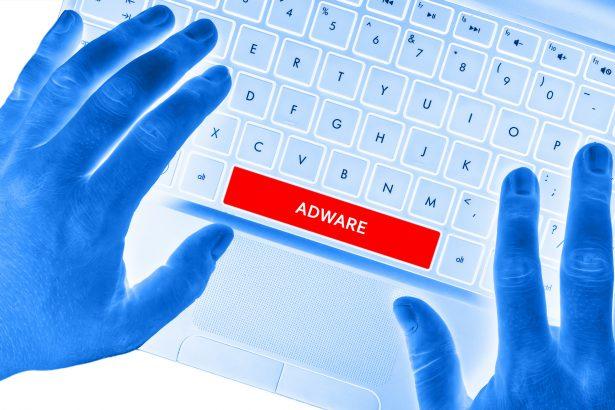Funadsfeed.top is a deceptive browser-based adware and push notification spam source that tricks users into subscribing to its notification service. Once permission is granted, it floods the desktop or browser with intrusive pop-up ads, often disguised as system alerts or urgent security messages. These alerts may redirect to questionable websites or promote fake software and services, putting user privacy and system integrity at risk.
Overview of Threat Type
| Attribute | Details |
|---|---|
| Threat type | Adware / Browser notification spam |
| Associated domain | funadsfeed.top |
| Detection names | Trustwave (Suspicious), others on VirusTotal |
| Symptoms of infection | Persistent pop-ups and alerts outside of active browser sessions |
| Damage / Distribution | Privacy violations, scam promotions, malware exposure via misleading ads |
| Danger level | Medium |
| Removal tool | SpyHunter – Download here |
Threat Evaluation
How Users Get Infected
Users typically encounter funadsfeed.top through redirects from other suspicious websites or ads. The site uses deceptive content like fake CAPTCHA checks or video players, urging users to click the “Allow” button. This action enables the website to send push notifications directly to the user’s device.
What It Does
Once permissions are granted, Funadsfeed.top delivers constant notifications that mimic warnings, alerts, or promotional offers. These messages often lead to:
- Scam pages asking for personal or payment information
- Fake download links for malware-laden software
- Tech support scams or scareware
These actions can lead to real security breaches if users engage with the content.
Should You Be Worried?
Yes. While Funadsfeed.top is not a virus, it creates a significant security risk by abusing the browser’s notification system and exposing users to scam content and potentially malicious downloads. It also severely degrades the browsing experience and may be a sign of additional adware infections.
Sample Notification Messages
Here are examples of messages users might see from Funadsfeed.top:
“Your computer is at risk! Click here to scan now.”
“Update your antivirus software immediately.”
“You have 3 pending notifications – click to view.”
These alerts are engineered to incite panic or urgency, pushing users into clicking without considering the risks.
Manual Adware Removal (Windows & Mac)
Step 1: Identify Suspicious Applications
For Windows Users
- Press
Ctrl + Shift + Escto open the Task Manager. - Check the “Processes” tab for unfamiliar or suspicious programs consuming excessive CPU or memory.
- If you find any, note their names and close them.
- Open
Control Panel>Programs>Programs and Features. - Locate the suspicious application, right-click it, and select “Uninstall.”
For Mac Users
- Open
Finderand navigate toApplications. - Look for any suspicious or unknown applications.
- Drag them to the
Trash, then right-click on theTrashand selectEmpty Trash. - Open
System Preferences>Users & Groups>Login Itemsand remove any unrecognized startup programs.
Step 2: Remove Adware-Related Browser Extensions
Google Chrome
- Open Chrome and go to
Menu(three dots in the top-right corner) >Extensions. - Locate suspicious extensions and click “Remove.”
- Reset Chrome: Go to
Settings>Reset settings> “Restore settings to their original defaults.”
Mozilla Firefox
- Open Firefox and go to
Menu(three lines in the top-right corner) >Add-ons and themes. - Locate and remove suspicious extensions.
- Reset Firefox: Go to
Help>More troubleshooting information> “Refresh Firefox.”
Safari (Mac)
- Open Safari and go to
Preferences>Extensions. - Locate and remove any unknown extensions.
- Reset Safari: Go to
History> “Clear History.”
Microsoft Edge
- Open Edge and go to
Menu(three dots in the top-right corner) >Extensions. - Remove suspicious extensions.
- Reset Edge: Go to
Settings>Reset settings> “Restore settings to their default values.”
Step 3: Delete Adware-Related Files and Folders
For Windows Users
- Press
Win + R, type%AppData%, and press Enter. - Look for suspicious folders and delete them.
- Repeat for
%LocalAppData%,%ProgramData%, and%Temp%.
For Mac Users
- Open Finder, press
Shift + Command + G, and enter~/Library/Application Support/. - Locate and delete suspicious folders.
- Repeat for
~/Library/LaunchAgents/,~/Library/LaunchDaemons/, and~/Library/Preferences/.
Step 4: Flush DNS Cache (Recommended)
For Windows Users
- Open
Command Promptas Administrator. - Type
ipconfig /flushdnsand press Enter.
For Mac Users
- Open
Terminal. - Type
sudo killall -HUP mDNSResponderand press Enter.
Step 5: Restart Your Computer
Restart your device to complete the manual removal process.
Automatic Adware Removal Using SpyHunter (Windows & Mac)
For a hassle-free and effective removal, use SpyHunter, a robust anti-malware tool designed to detect and remove adware efficiently.
Step 1: Download SpyHunter
Download SpyHunter from the official website: Click here to download SpyHunter.
Step 2: Install SpyHunter
Follow the installation instructions based on your operating system:
For Windows Users:
- Open the downloaded
.exefile. - Follow the on-screen installation instructions.
- Launch SpyHunter and allow it to update its malware definitions.
For Mac Users:
- Open the downloaded
.dmgfile. - Drag and drop SpyHunter into the Applications folder.
- Launch SpyHunter and allow it to update its malware definitions.
Step 3: Perform a System Scan
- Open SpyHunter.
- Click on
Start Scan. - Wait for the scan to complete.
- Review the detected threats and click
Fix Threatsto remove adware.
Step 4: Restart Your Device
After SpyHunter removes the threats, restart your computer to finalize the process.
For the most secure and effective removal, we recommend downloading and using SpyHunter: Download SpyHunter Here.
Stay safe and keep your system clean!
Conclusion
Funadsfeed.top is a persistent and misleading adware threat that leverages browser permissions to bombard users with disruptive, often malicious, notifications. Though not a virus itself, it acts as a gateway to other cyber threats by redirecting users to scams or malware. Revoking notification permissions and scanning the system with SpyHunter is the most effective way to remove it and prevent further damage.