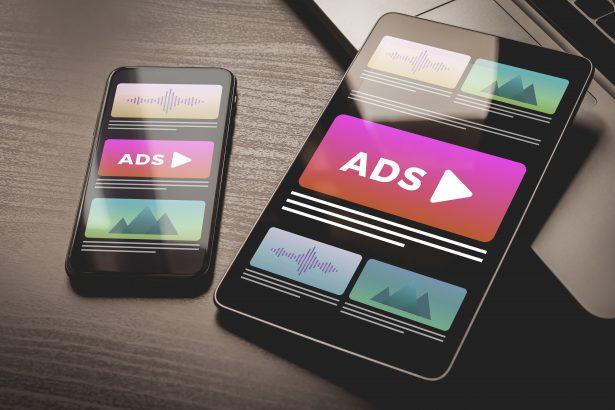The Flastioness.com threat is a deceptive browser notification spam campaign designed to trick users into enabling push notifications. This malicious tactic exploits standard browser features to deliver persistent, unwanted ads—even when the browser is closed.
Threat Type Overview
Flastioness.com is categorized as a browser notification spam or adware/browser hijacker. It uses fake prompts—such as “Click Allow to verify you’re not a robot” or “Allow to play video”—to gain permission to send intrusive push notifications.
Threat Summary
| Item | Details |
|---|---|
| Threat type | Browser notification spam / Adware hijacker |
| Associated domain | flastioness.com |
| Detection names | Notification spam, Browser hijacking |
| Symptoms of infection | Constant push notifications (adult content, fake updates, game offers), even when browser is closed |
| Damage / Distribution | Intrusive spam, potential phishing or malware links; distribution via malvertising redirects, compromised ads, fake download or play buttons |
| Danger level | Medium to High — can lead to serious scams and malware infections |
| Removal tool | SpyHunter (download page) |
Threat Evaluation & Detailed Analysis
How I Got Infected
In most cases, users land on Flastioness.com through deceptive redirects from malicious ads or compromised websites, often on free streaming, torrent, or adult platforms. Once there, a fake message prompts the user to allow notifications under the guise of verification or video playback access.
What It Does
If permission is granted, the site begins sending spam notifications directly to the desktop. These typically include adult site ads, fake software alerts, scam offers, and clickbait content. They persist outside the browser session because they are tied to notification permissions granted via the browser.
Should You Be Worried for Your System?
Yes. While Flastioness.com is not a virus in itself, the ads it delivers can direct you to unsafe content or phishing traps. These tactics can lead to identity theft, malware infections, or financial loss. The longer the notifications are active, the higher the chance of falling for one of these scams. The threat is intrusive and persistent but can be fully removed by revoking the browser permissions and scanning for adware components.
Manual Adware Removal (Windows & Mac)
Step 1: Identify Suspicious Applications
For Windows Users
- Press
Ctrl + Shift + Escto open the Task Manager. - Check the “Processes” tab for unfamiliar or suspicious programs consuming excessive CPU or memory.
- If you find any, note their names and close them.
- Open
Control Panel>Programs>Programs and Features. - Locate the suspicious application, right-click it, and select “Uninstall.”
For Mac Users
- Open
Finderand navigate toApplications. - Look for any suspicious or unknown applications.
- Drag them to the
Trash, then right-click on theTrashand selectEmpty Trash. - Open
System Preferences>Users & Groups>Login Itemsand remove any unrecognized startup programs.
Step 2: Remove Adware-Related Browser Extensions
Google Chrome
- Open Chrome and go to
Menu(three dots in the top-right corner) >Extensions. - Locate suspicious extensions and click “Remove.”
- Reset Chrome: Go to
Settings>Reset settings> “Restore settings to their original defaults.”
Mozilla Firefox
- Open Firefox and go to
Menu(three lines in the top-right corner) >Add-ons and themes. - Locate and remove suspicious extensions.
- Reset Firefox: Go to
Help>More troubleshooting information> “Refresh Firefox.”
Safari (Mac)
- Open Safari and go to
Preferences>Extensions. - Locate and remove any unknown extensions.
- Reset Safari: Go to
History> “Clear History.”
Microsoft Edge
- Open Edge and go to
Menu(three dots in the top-right corner) >Extensions. - Remove suspicious extensions.
- Reset Edge: Go to
Settings>Reset settings> “Restore settings to their default values.”
Step 3: Delete Adware-Related Files and Folders
For Windows Users
- Press
Win + R, type%AppData%, and press Enter. - Look for suspicious folders and delete them.
- Repeat for
%LocalAppData%,%ProgramData%, and%Temp%.
For Mac Users
- Open Finder, press
Shift + Command + G, and enter~/Library/Application Support/. - Locate and delete suspicious folders.
- Repeat for
~/Library/LaunchAgents/,~/Library/LaunchDaemons/, and~/Library/Preferences/.
Step 4: Flush DNS Cache (Recommended)
For Windows Users
- Open
Command Promptas Administrator. - Type
ipconfig /flushdnsand press Enter.
For Mac Users
- Open
Terminal. - Type
sudo killall -HUP mDNSResponderand press Enter.
Step 5: Restart Your Computer
Restart your device to complete the manual removal process.
Automatic Adware Removal Using SpyHunter (Windows & Mac)
For a hassle-free and effective removal, use SpyHunter, a robust anti-malware tool designed to detect and remove adware efficiently.
Step 1: Download SpyHunter
Download SpyHunter from the official website: Click here to download SpyHunter.
Step 2: Install SpyHunter
Follow the installation instructions based on your operating system:
For Windows Users:
- Open the downloaded
.exefile. - Follow the on-screen installation instructions.
- Launch SpyHunter and allow it to update its malware definitions.
For Mac Users:
- Open the downloaded
.dmgfile. - Drag and drop SpyHunter into the Applications folder.
- Launch SpyHunter and allow it to update its malware definitions.
Step 3: Perform a System Scan
- Open SpyHunter.
- Click on
Start Scan. - Wait for the scan to complete.
- Review the detected threats and click
Fix Threatsto remove adware.
Step 4: Restart Your Device
After SpyHunter removes the threats, restart your computer to finalize the process.
For the most secure and effective removal, we recommend downloading and using SpyHunter: Download SpyHunter Here.
Stay safe and keep your system clean!
Conclusion
Flastioness.com is a notification-based browser hijacker that abuses user trust and browser settings to deliver spam and potentially harmful content. Though not technically malware, its behavior and risks make it a serious online security concern. Use SpyHunter to eliminate any hidden adware, and revoke all suspicious site notifications from your browser settings to fully restore your system’s integrity.