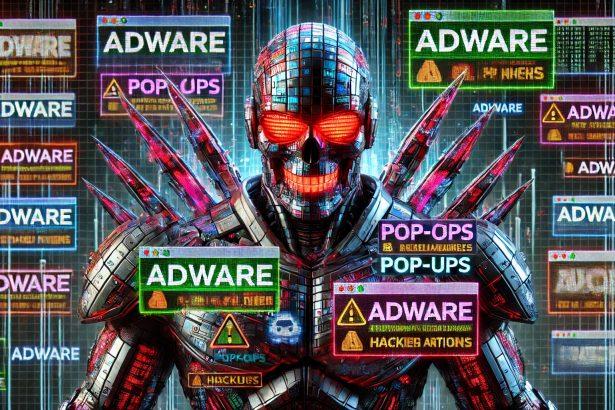FlashPushAlerts.top (also stylized as flashpushalerts.top) is a deceptive adware/browser hijacker that manipulates users into enabling unwanted push notifications. Once granted permission, it bombards the user with pop‑ups, fake update alerts, adult content ads, and suspicious links—even when the browser is closed.
Threat Overview: Adware / Browser Hijacker
| Feature | Details |
|---|---|
| Threat type | Adware / Browser Hijacker |
| Associated domain | flashpushalerts.top |
| Detection names | Generic adware or PUA detections by multiple antivirus vendors |
| Symptoms of infection | Intrusive desktop or mobile notifications, pop‑ups for fake updates, adult ads, scam offers |
| Damage & distribution | Persistent notification spam, privacy risks, redirects via malvertising; spreads via compromised websites, adware bundles, fake download prompts |
| Danger level | Medium — persistent and deceptive, though not directly destructive |
| Removal tool | SpyHunter (Download Here) |
How I Got Infected
Infection with FlashPushAlerts.top usually begins with a redirect—often caused by clicking on a malicious ad, visiting a compromised website, or using an adware-infected browser extension. Once on the site, users see fake prompts like “Click Allow to verify you’re not a robot” or “Press Allow to continue.” Clicking “Allow” gives the site permission to send unlimited notifications directly to your device.
What It Does
After notification permission is granted, FlashPushAlerts.top starts pushing an endless stream of intrusive ads. These often include links to adult content, bogus software updates, online scams, tech support frauds, or questionable downloads. The alerts persist even after the browser is closed, as long as the permission remains active in the browser settings.
Should You Be Worried for Your System?
While not a classic virus, FlashPushAlerts.top presents real dangers. It causes major annoyance, can slow system performance, and poses a real privacy risk. The links it sends could lead to scam websites, malicious downloads, or phishing pages. If left unchecked, it can open the door to more serious malware infections.
Evaluation & Detailed Analysis
This threat abuses the browser’s push-notification functionality, using manipulative pop-ups to gain user consent. Once this consent is granted, it bypasses traditional pop-up blockers and delivers ads straight to your desktop or mobile device. These alerts often come from rotating domains and may lead to shady, misleading, or dangerous content.
The initial infection vector is typically malvertising or user interaction with deceptive prompts. It may also arrive bundled with freeware or pirated software installers. Removing the adware source and revoking notification permissions are both crucial steps toward remediation.
Manual Adware Removal (Windows & Mac)
Step 1: Identify Suspicious Applications
For Windows Users
- Press
Ctrl + Shift + Escto open the Task Manager. - Check the “Processes” tab for unfamiliar or suspicious programs consuming excessive CPU or memory.
- If you find any, note their names and close them.
- Open
Control Panel>Programs>Programs and Features. - Locate the suspicious application, right-click it, and select “Uninstall.”
For Mac Users
- Open
Finderand navigate toApplications. - Look for any suspicious or unknown applications.
- Drag them to the
Trash, then right-click on theTrashand selectEmpty Trash. - Open
System Preferences>Users & Groups>Login Itemsand remove any unrecognized startup programs.
Step 2: Remove Adware-Related Browser Extensions
Google Chrome
- Open Chrome and go to
Menu(three dots in the top-right corner) >Extensions. - Locate suspicious extensions and click “Remove.”
- Reset Chrome: Go to
Settings>Reset settings> “Restore settings to their original defaults.”
Mozilla Firefox
- Open Firefox and go to
Menu(three lines in the top-right corner) >Add-ons and themes. - Locate and remove suspicious extensions.
- Reset Firefox: Go to
Help>More troubleshooting information> “Refresh Firefox.”
Safari (Mac)
- Open Safari and go to
Preferences>Extensions. - Locate and remove any unknown extensions.
- Reset Safari: Go to
History> “Clear History.”
Microsoft Edge
- Open Edge and go to
Menu(three dots in the top-right corner) >Extensions. - Remove suspicious extensions.
- Reset Edge: Go to
Settings>Reset settings> “Restore settings to their default values.”
Step 3: Delete Adware-Related Files and Folders
For Windows Users
- Press
Win + R, type%AppData%, and press Enter. - Look for suspicious folders and delete them.
- Repeat for
%LocalAppData%,%ProgramData%, and%Temp%.
For Mac Users
- Open Finder, press
Shift + Command + G, and enter~/Library/Application Support/. - Locate and delete suspicious folders.
- Repeat for
~/Library/LaunchAgents/,~/Library/LaunchDaemons/, and~/Library/Preferences/.
Step 4: Flush DNS Cache (Recommended)
For Windows Users
- Open
Command Promptas Administrator. - Type
ipconfig /flushdnsand press Enter.
For Mac Users
- Open
Terminal. - Type
sudo killall -HUP mDNSResponderand press Enter.
Step 5: Restart Your Computer
Restart your device to complete the manual removal process.
Automatic Adware Removal Using SpyHunter (Windows & Mac)
For a hassle-free and effective removal, use SpyHunter, a robust anti-malware tool designed to detect and remove adware efficiently.
Step 1: Download SpyHunter
Download SpyHunter from the official website: Click here to download SpyHunter.
Step 2: Install SpyHunter
Follow the installation instructions based on your operating system:
For Windows Users:
- Open the downloaded
.exefile. - Follow the on-screen installation instructions.
- Launch SpyHunter and allow it to update its malware definitions.
For Mac Users:
- Open the downloaded
.dmgfile. - Drag and drop SpyHunter into the Applications folder.
- Launch SpyHunter and allow it to update its malware definitions.
Step 3: Perform a System Scan
- Open SpyHunter.
- Click on
Start Scan. - Wait for the scan to complete.
- Review the detected threats and click
Fix Threatsto remove adware.
Step 4: Restart Your Device
After SpyHunter removes the threats, restart your computer to finalize the process.
For the most secure and effective removal, we recommend downloading and using SpyHunter: Download SpyHunter Here.
Stay safe and keep your system clean!
Conclusion
FlashPushAlerts.top is a push-notification-based adware hijacker that misuses browser features to deliver spam. It doesn’t install traditional malware files, but it can overwhelm users with disruptive content and expose them to online threats. For safety and peace of mind, remove it immediately using a trusted malware removal tool.