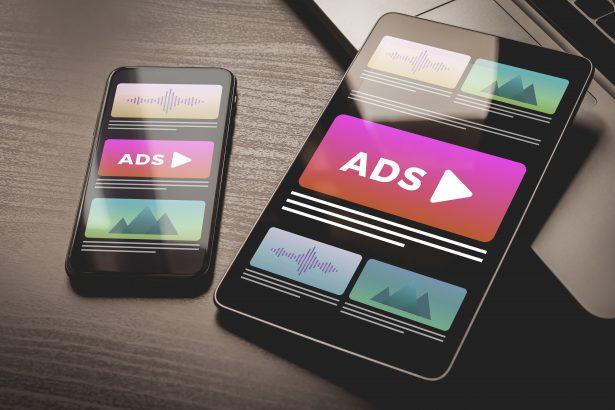Navronexo.co.in is a deceptive push‑notification adware threat that hijacks browser notification permissions to flood users with spam content. It tricks visitors into clicking the “Allow” button under false pretenses, such as fake CAPTCHA tests or video playback prompts. Once permissions are granted, the domain gains the ability to send endless unwanted ads—even when the browser is closed.
Overview Table: Ads by Navronexo.co.in
| Category | Details |
|---|---|
| Threat type | Push‑notification ads, browser spam |
| Associated domain | Navronexo.co.in and subdomains |
| Detection names | Seclookup (Malicious), Sophos (Spam), others |
| Symptoms of infection | Pop-up ads from unknown sources, fake alerts, browser slowdown |
| Damage / distribution methods | Adult content spam, scam sites, fake update warnings, distributed via malvertising, redirects, bundled software |
| Danger level | Medium – interrupts browsing, leads to shady websites, may result in PUPs |
| Removal tool | SpyHunter (for automatic removal) – Download here |
Evaluation: How This Threat Functions
How I got infected
Users typically encounter Navronexo.co.in through compromised or low-quality websites that redirect them to this malicious page. The site displays misleading prompts like “Click Allow to verify you’re not a robot.” Once the user clicks “Allow,” the browser is hijacked to deliver aggressive and persistent notification ads.
What does it do
Navronexo.co.in abuses the browser’s notification feature to deliver continuous spam. Ads may include adult content, fake software updates, scams, or redirects to phishing pages. Even when the browser is closed, the push notifications continue. These messages are not part of legitimate websites but are pushed directly by Navronexo.co.in or its subdomains.
Should you be worried for your system?
Although it doesn’t steal personal data or encrypt files, the constant stream of deceptive notifications is disruptive and dangerous. It can lead to more serious infections by promoting fraudulent downloads or phishing websites. Users should consider it a moderate threat that requires immediate action.
Manual Adware Removal (Windows & Mac)
Step 1: Identify Suspicious Applications
For Windows Users
- Press
Ctrl + Shift + Escto open the Task Manager. - Check the “Processes” tab for unfamiliar or suspicious programs consuming excessive CPU or memory.
- If you find any, note their names and close them.
- Open
Control Panel>Programs>Programs and Features. - Locate the suspicious application, right-click it, and select “Uninstall.”
For Mac Users
- Open
Finderand navigate toApplications. - Look for any suspicious or unknown applications.
- Drag them to the
Trash, then right-click on theTrashand selectEmpty Trash. - Open
System Preferences>Users & Groups>Login Itemsand remove any unrecognized startup programs.
Step 2: Remove Adware-Related Browser Extensions
Google Chrome
- Open Chrome and go to
Menu(three dots in the top-right corner) >Extensions. - Locate suspicious extensions and click “Remove.”
- Reset Chrome: Go to
Settings>Reset settings> “Restore settings to their original defaults.”
Mozilla Firefox
- Open Firefox and go to
Menu(three lines in the top-right corner) >Add-ons and themes. - Locate and remove suspicious extensions.
- Reset Firefox: Go to
Help>More troubleshooting information> “Refresh Firefox.”
Safari (Mac)
- Open Safari and go to
Preferences>Extensions. - Locate and remove any unknown extensions.
- Reset Safari: Go to
History> “Clear History.”
Microsoft Edge
- Open Edge and go to
Menu(three dots in the top-right corner) >Extensions. - Remove suspicious extensions.
- Reset Edge: Go to
Settings>Reset settings> “Restore settings to their default values.”
Step 3: Delete Adware-Related Files and Folders
For Windows Users
- Press
Win + R, type%AppData%, and press Enter. - Look for suspicious folders and delete them.
- Repeat for
%LocalAppData%,%ProgramData%, and%Temp%.
For Mac Users
- Open Finder, press
Shift + Command + G, and enter~/Library/Application Support/. - Locate and delete suspicious folders.
- Repeat for
~/Library/LaunchAgents/,~/Library/LaunchDaemons/, and~/Library/Preferences/.
Step 4: Flush DNS Cache (Recommended)
For Windows Users
- Open
Command Promptas Administrator. - Type
ipconfig /flushdnsand press Enter.
For Mac Users
- Open
Terminal. - Type
sudo killall -HUP mDNSResponderand press Enter.
Step 5: Restart Your Computer
Restart your device to complete the manual removal process.
Automatic Adware Removal Using SpyHunter (Windows & Mac)
For a hassle-free and effective removal, use SpyHunter, a robust anti-malware tool designed to detect and remove adware efficiently.
Step 1: Download SpyHunter
Download SpyHunter from the official website: Click here to download SpyHunter.
Step 2: Install SpyHunter
Follow the installation instructions based on your operating system:
For Windows Users:
- Open the downloaded
.exefile. - Follow the on-screen installation instructions.
- Launch SpyHunter and allow it to update its malware definitions.
For Mac Users:
- Open the downloaded
.dmgfile. - Drag and drop SpyHunter into the Applications folder.
- Launch SpyHunter and allow it to update its malware definitions.
Step 3: Perform a System Scan
- Open SpyHunter.
- Click on
Start Scan. - Wait for the scan to complete.
- Review the detected threats and click
Fix Threatsto remove adware.
Step 4: Restart Your Device
After SpyHunter removes the threats, restart your computer to finalize the process.
For the most secure and effective removal, we recommend downloading and using SpyHunter: Download SpyHunter Here.
Stay safe and keep your system clean!
Conclusion
Navronexo.co.in is a classic example of push-notification abuse. By mimicking legitimate browser prompts, it lures users into enabling persistent adware-like notifications. These spam messages compromise user experience, promote scams, and can lead to more serious infections. Revoke notification permissions and scan your device with a trusted removal tool immediately.