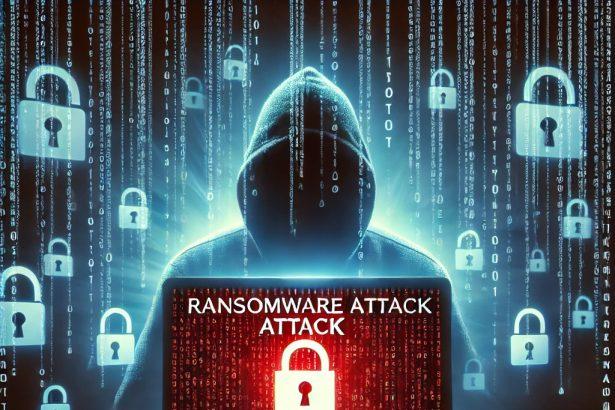The LEVEL ransomware is a variant of the Phobos family that encrypts user files and appends the .LEVEL extension. Once embedded, it disables file access and drops a ransom note demanding payment in cryptocurrency. This malware targets both individuals and small businesses, using phishing emails, pirated software, and cracked RDP ports to spread.
If you’ve discovered .LEVEL extensions on your files or spotted the _readme.txt or info.hta ransom note, your system has been compromised.
LEVEL Ransomware Summary
| Threat Type | Ransomware (Phobos variant) |
|---|---|
| Encrypted Extension | .LEVEL |
| Ransom Note Filename | info.hta, info.txt, _readme.txt |
| Email Contact | supportdec@airmail.cc, supportsys@onionmail.org |
| Detection Names | Avast (Win32:RansomX-gen), ESET (Win32/Filecoder.Phobos), Kaspersky (Trojan-Ransom.Win32.Phobos) |
| Symptoms | Files renamed with .LEVEL, ransom note appears, files inaccessible |
| Damage + Distribution Methods | Encrypts data; spreads via phishing, RDP brute-force, malicious attachments |
| Danger Level | Critical – complete data loss without backups possible |
👉 SpyHunter Removal Tool
How Did I Get Infected With LEVEL Ransomware?
LEVEL ransomware typically sneaks into systems through:
- Spam email attachments – disguised as invoices, resumes, or shipment info
- Remote Desktop Protocol (RDP) brute-force attacks targeting weak credentials
- Cracked software & keygens – bundled with trojans
- Fake updates – especially Adobe Flash Player or browser update scams
Once executed, LEVEL starts encrypting personal files immediately without any visible alert, locking users out of their data.
What LEVEL Ransomware Does to Your Files
Once it infects your system, LEVEL:
- Encrypts a wide range of file types, including documents, images, databases, and archives
- Appends
.LEVELto every affected file (e.g.,report.docxbecomesreport.docx.LEVEL) - Drops a ransom note in every folder (
info.hta,_readme.txt) - Demands cryptocurrency payment in exchange for a decryption tool
- Deletes shadow copies to prevent easy recovery
There’s no official decryption tool available for LEVEL at this time, and paying the ransom does not guarantee file recovery.
Should You Be Worried About LEVEL Ransomware?
Yes. LEVEL is a severe ransomware threat:
- There’s no free decryption available – files are unrecoverable unless you have backups
- Paying the ransom is risky – attackers may not send the decryptor
- It can exfiltrate sensitive data and spread laterally in networks
- It may remain dormant in your system, waiting to re-encrypt files later
For businesses, this variant poses serious operational risks, and for personal users, it can wipe out irreplaceable data like photos and documents.
Ransom Note Dropped by LEVEL Ransomware
The ransom note is typically named info.hta or _readme.txt. Here’s what it usually says:
“All your files have been encrypted…
To restore them, contact us via email…
Your personal ID: [redacted]
You have 72 hours to contact us before the price doubles…”
Victims are instructed to contact supportdec@airmail.cc or supportsys@onionmail.org, and send one file for “free” decryption as proof.
⚠️ Don’t respond to the ransom note. Doing so gives cybercriminals confirmation you’re a viable target.
Manual Ransomware Removal Guide
Warning: Manual removal is complex and risky. If not done correctly, it can lead to data loss or incomplete removal of ransomware. Only follow this method if you are an advanced user. If unsure, proceed with Method 2 (SpyHunter Removal Guide).
Step 1: Disconnect from the Internet
- Unplug your Ethernet cable or disconnect Wi-Fi immediately to prevent further communication with the ransomware’s command and control (C2) servers.
Step 2: Boot into Safe Mode
For Windows Users:
- For Windows 10, 11:
- Press Windows + R, type
msconfig, and hit Enter. - Go to the Boot tab.
- Check Safe boot and select Network.
- Click Apply and OK, then restart your PC.
- Press Windows + R, type
- For Windows 7, 8:
- Restart your PC and press F8 repeatedly before Windows loads.
- Select Safe Mode with Networking and press Enter.
For Mac Users:
- Restart your Mac and immediately press and hold the Shift key.
- Release the key once you see the Apple logo.
- Your Mac will start in Safe Mode.
Step 3: Locate and Terminate Malicious Processes
For Windows Users:
- Press Ctrl + Shift + Esc to open Task Manager.
- Look for suspicious processes (e.g., unknown names, high CPU usage, or random letters).
- Right-click on the process and select End Task.
For Mac Users:
- Open Activity Monitor (Finder > Applications > Utilities > Activity Monitor).
- Look for unusual processes.
- Select the process and click Force Quit.
Step 4: Delete Malicious Files
For Windows Users:
- Press Windows + R, type
%temp%, and hit Enter. - Delete all files in the Temp folder.
- Navigate to:
C:\Users\[Your Username]\AppData\RoamingC:\Users\[Your Username]\AppData\LocalC:\Windows\System32
- Look for suspicious files related to the ransomware (random file names, recently modified) and delete them.
For Mac Users:
- Open Finder and go to Go > Go to Folder.
- Type
~/Library/Application Supportand delete suspicious folders. - Navigate to
~/Library/LaunchAgentsand remove unknown.plistfiles.
Step 5: Remove Ransomware from Registry or System Settings
For Windows Users:
Warning: Incorrect changes in the Registry Editor can damage your system. Proceed with caution.
- Press Windows + R, type
regedit, and hit Enter. - Navigate to:
HKEY_CURRENT_USER\SoftwareHKEY_LOCAL_MACHINE\Software
- Look for unfamiliar folders with random characters or ransomware-related names.
- Right-click and select Delete.
For Mac Users:
- Go to System Preferences > Users & Groups.
- Click on Login Items and remove any suspicious startup items.
- Navigate to
~/Library/Preferencesand remove malicious.plistfiles.
Step 6: Restore System Using System Restore (Windows) or Time Machine (Mac)
For Windows Users:
- Press Windows + R, type
rstrui, and hit Enter. - Click Next, choose a restore point before the infection, and follow the prompts to restore your system.
For Mac Users:
- Restart your Mac and hold Command + R to enter macOS Utilities.
- Select Restore from Time Machine Backup.
- Choose a backup prior to the ransomware infection and restore your system.
Step 7: Use a Decryption Tool (If Available)
- Visit No More Ransom (www.nomoreransom.org) and check if a decryption tool is available for your ransomware variant.
Step 8: Recover Files Using Backup
- If you have backups on an external drive or cloud storage, restore your files.
Automatic Ransomware Removal Using SpyHunter
If manual removal seems too risky or complicated, using a reliable anti-malware tool like SpyHunter is the best alternative.
Step 1: Download SpyHunter
Download SpyHunter from the official link: Download SpyHunter
Or follow the official installation instructions here:
SpyHunter Download Instructions
Step 2: Install SpyHunter
- Open the downloaded file (
SpyHunter-Installer.exe). - Follow the on-screen prompts to install the program.
- Once installed, launch SpyHunter.
Step 3: Perform a Full System Scan
- Click on Start Scan Now.
- SpyHunter will scan for ransomware and other malware.
- Wait for the scan to complete.
Step 4: Remove Detected Threats
- After the scan, SpyHunter will list all detected threats.
- Click Fix Threats to remove the ransomware.
Step 5: Use SpyHunter’s Malware HelpDesk (If Needed)
If you are dealing with a stubborn ransomware variant, SpyHunter’s Malware HelpDesk provides custom fixes to remove advanced threats.
Step 6: Restore Your Files
If your files are encrypted:
- Try No More Ransom (www.nomoreransom.org) for decryption tools.
- Restore from cloud storage or external backups.
Preventing Future Ransomware Attacks
- Keep backups on an external hard drive or cloud storage.
- Use SpyHunter to detect threats before they infect your system.
- Enable Windows Defender or a trusted antivirus program.
- Avoid suspicious emails, attachments, and links.
- Update Windows, macOS & software regularly.
Conclusion
LEVEL ransomware is part of a dangerous and persistent ransomware family. If your files are showing the .LEVELextension and you’re seeing ransom notes, disconnect the infected machine from the internet immediately and begin cleanup.
Do not pay the ransom. Instead, use reliable anti-malware tools like SpyHunter to eliminate the infection and restore data from backups if available.