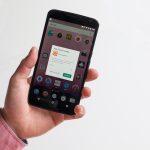Ransomware remains one of the most pernicious and damaging forms of malware. One such threat that has recently emerged is the DKQ Ransomware. This malicious software encrypts the victim’s files and demands a ransom for their decryption. Understanding the intricacies of DKQ Ransomware, its actions, and the consequences of an attack is crucial for individuals and organizations alike. This article provides an in-depth look at DKQ Ransomware, its detection, and removal, as well as best practices for preventing future infections.
Actions and Consequences of DKQ Ransomware
Actions of DKQ Ransomware
DKQ Ransomware infiltrates a victim’s system through various means, such as phishing emails, malicious downloads, or exploit kits. Once inside the system, it performs the following actions:
- File Encryption: DKQ Ransomware scans the system for specific file types, including documents, images, videos, and databases. It uses a strong encryption algorithm to lock these files, rendering them inaccessible to the user.
- Ransom Note: After encrypting the files, DKQ Ransomware drops a ransom note on the victim’s desktop or in affected folders. This note provides instructions on how to pay the ransom, typically demanding payment in cryptocurrency like Bitcoin to ensure anonymity.
- Communication with Command and Control Servers: The ransomware communicates with its command and control (C&C) servers to send information about the infected system and receive encryption keys or additional instructions.
Consequences of DKQ Ransomware
The impact of a DKQ Ransomware attack can be severe and far-reaching:
- Data Loss: Encrypted files are essentially lost unless the ransom is paid or the victim can restore the data from backups.
- Financial Impact: Paying the ransom can be expensive, and there is no guarantee that the decryption key will be provided. Additionally, the downtime and recovery efforts can lead to significant financial losses.
- Operational Disruption: For businesses, an attack can cause major operational disruptions, halting productivity and potentially damaging their reputation.
- Data Breach Risks: In some cases, ransomware attacks may also involve data exfiltration, leading to potential data breaches and compliance issues.\
Text of the DKQ Ransomware Ransom Note
The ransom note delivered by the Dkq Ransomware reads:
‘All your files have been encrypted!
Don’t worry, you can return all your files!
If you want to restore them, write to the mail: dkqcnr@cock.li YOUR ID 9ECFA84E
If you have not answered by mail within 12 hours, write to us by another mail:d.hanry@tutamail.com
Free decryption as guarantee
Before paying you can send us up to 3 files for free decryption. The total size of files must be less than 3Mb (non archived), and files should not contain valuable information. (databases,backups, large excel sheets, etc.)
How to obtain Bitcoins
Also you can find other places to buy Bitcoins and beginners guide here:
hxxp://www.coindesk.com/information/how-can-i-buy-bitcoins/
Attention!
Do not rename encrypted files.
Do not try to decrypt your data using third party software, it may cause permanent data loss.
Decryption of your files with the help of third parties may cause increased price (they add their fee to our) or you can become a victim of a scam.
The message contained in the text file of Dkq Ransomware is:
all your data has been locked us
You want to return?
write email dkqcnr@cock.li or d.hanry@tutamail.com’
Detection Names and Similar Threats
DKQ Ransomware may be identified by various names depending on the security vendor. Some common detection names include:
- Trojan-Ransom.Win32.DKQ
- Ransom.DKQ
- W32/DKQRansom
Similar ransomware threats that share characteristics with DKQ Ransomware include:
- Dharma Ransomware: Known for its widespread attacks and frequent updates.
- Ryuk Ransomware: Targeting large organizations with tailored ransom demands.
- Sodinokibi (REvil) Ransomware: Notorious for its aggressive tactics and high ransom demands.
Removal Guide for DKQ Ransomware
Step 1: Isolate the Infected System
- Disconnect from the Network: Immediately disconnect the infected system from the internet and any local networks to prevent the ransomware from spreading.
- Disable Wireless Connections: Turn off Wi-Fi and Bluetooth to further isolate the system.
Step 2: Enter Safe Mode
- Restart the Computer: Begin by restarting your computer.
- Access Safe Mode: During the boot process, press the necessary key (commonly F8 or Shift + F8) to enter Safe Mode. Select “Safe Mode with Networking” if available.
Step 3: Backup Important Files
- Connect an External Drive: If possible, connect an external storage device.
- Copy Unencrypted Files: Backup any unencrypted files or files of high importance to the external drive.
Step 4: Remove Suspicious Programs
- Open Control Panel: Navigate to the Control Panel and select “Programs and Features” or “Add or Remove Programs.”
- Uninstall Suspicious Applications: Look for any unfamiliar or suspicious programs installed recently and uninstall them.
Step 5: Delete Temporary Files
- Open Disk Cleanup: Use the built-in Disk Cleanup utility to delete temporary files, which can help in removing parts of the ransomware.
- Clear System Files: Select to clean up system files, including temporary files and other non-essential data.
Step 6: Restore the System
- System Restore: If System Restore is enabled, revert your computer to a previous state before the infection occurred. Access this through the Control Panel or by typing “System Restore” in the search bar.
- Restore from Backup: If you have recent backups, restore your system and files from a known clean backup.
Step 7: Update and Scan with Built-in Tools
- Windows Defender: Ensure Windows Defender is up to date and perform a full system scan to detect and remove any remaining threats.
- Malware Removal Tool: Utilize built-in malware removal tools provided by your operating system for an additional layer of security.
Step 8: Reconnect to the Network
- Update Software: Before reconnecting to the network, ensure all software, including the operating system and applications, are updated to the latest versions to patch any vulnerabilities.
- Reconnect and Monitor: Reconnect to the network and monitor the system for any unusual activity.
Best Practices for Preventing Future Infections
- Regular Backups: Perform regular backups of important data and store them in multiple locations, including offline and cloud-based solutions.
- Update and Patch: Keep your operating system, software, and firmware updated to protect against known vulnerabilities.
- Use Strong Passwords: Implement strong, unique passwords for all accounts and enable multi-factor authentication (MFA) where possible.
- Educate Employees: Conduct regular training sessions on cybersecurity best practices and phishing awareness.
- Install Security Software: Use reputable antivirus and anti-malware solutions to provide real-time protection and regular scans.
- Network Security: Implement robust network security measures, including firewalls, intrusion detection systems (IDS), and virtual private networks (VPNs).
- Restrict Permissions: Limit user permissions and access rights to minimize the potential impact of an infection.
By following these guidelines and adopting proactive security measures, you can significantly reduce the risk of falling victim to DKQ Ransomware and similar threats. Stay vigilant and prepared to safeguard your digital assets.